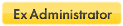It would be nice to have an option to run an application outside of its sandbox, by simply right-clicking the object (shortcut/process/file/folder) and choosing "Run unsandboxed", rather then picking "Run sandboxed", and the choose not to run it sandboxed, and to have to press CTRL+Shift when clicking "Run sandboxed".
Regards
Run unsandboxed context menu option
-
_m00nbl00d_
> "and to have to press CTRL+Shift when clicking "Run sandboxed".
Have I missed something? I have internet explorer and firefox in my forced programs list. If I want to run one of them unsandboxed I have to remove them from the forced programs list, save the settings and run the program, then add them back to the forced programs list. Is there an easier way to do this? If not, then your feature request certainly gets my vote.
Kev
Have I missed something? I have internet explorer and firefox in my forced programs list. If I want to run one of them unsandboxed I have to remove them from the forced programs list, save the settings and run the program, then add them back to the forced programs list. Is there an easier way to do this? If not, then your feature request certainly gets my vote.
Kev
I have the (registered) version, and have the same setup with Forced programs. All I do is Right-Click on whatever program that is Forced and select run unsandboxed.
Or are you talking about something entirely different.

Ken:
Or are you talking about something entirely different.

Ken:
System Specs: = Win XP SP2 (32bit),[OutLook Express 6.] [ FireFox 19.0, - NoScript, - Sandboxie 3.76 - 32 bit, - FireWall - Comodo 5.3 ]
It looks like you have missed the "Disable Forced Programs" item that's on the Sandboxie Control tray icon's right-click menu.kev160967 wrote:Have I missed something? I have internet explorer and firefox in my forced programs list. If I want to run one of them unsandboxed I have to remove them from the forced programs list, save the settings and run the program, then add them back to the forced programs list.
This item is set to disable programs from starting forced, for only 10 seconds when you use it.
You can set this to a longer time period by using the menu File > Disable Forced Programs, and set the time to something longer.
The new setting will be remembered from then on.
If you have the disable in effect for some period of time, and you want to cancel it, just right-click the tray icon and you will see that the "Disable..." item is checked.
Just left-click to cancel the Disable operation and put forcing back in effect.
Paul
Win 10 Home 64-bit (w/admin rights) - Zone Alarm Pro Firewall, MalwareBytes Premium A/V, Cyberfox, Thunderbird
Sandboxie user since March 2007
Win 10 Home 64-bit (w/admin rights) - Zone Alarm Pro Firewall, MalwareBytes Premium A/V, Cyberfox, Thunderbird
Sandboxie user since March 2007
Who is online
Users browsing this forum: No registered users and 1 guest