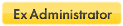I had alot of trouble with this when using version 2.64. The reason I had lots of sandbox folders in 'Application Data' was because a backup seemed to be created every time I did an XP System Restore.
I eventually noticed this but was unable to delete the folders (Access denied). I tried lots of things including working with XP's Recovery Console (the default capabilities of this can be extended). This gave some success deleting files within the folders. But there was one stubborn file buried deep within each one that refused to go (flash9.ocx). The cure was simple in the end. Just a little different to the advice already given.
Rename the flash9.ocx to flash9.ocx.txt, Click 'Ignore' when the error message arises.
Right-click the file and go to 'Properties > Security > Advanced'.
Select and remove any permission that says 'Deny'.
Close properties.
Delete flash9.ocx.txt (thanks to post #16
here).
Maybe you could see if you have a similar situation with a file within the folders?
These days, whenever I do a System Restore, I always make sure the sandbox is emptied first. This seems to avoid the problem.