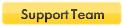When you switch to IME at any textbox, IME candidate box is shown. But when you try to press any number key to apply any candidate word, for example 1 for "hello", then nothing happend and it doesn't apply to textbox.
My IME is Windows 10 Microsoft Chinese Pinyin.

also Microsoft Windows 10 Japanese IME faces to same problem.
All above IME work well in normal WIndows application, and I think it failed because it is DirectX game and hooked IME Handles.
This is Windows DirectX Game IME Dev Manual from MSDN:
https://msdn.microsoft.com/en-us/librar ... s.85).aspx
I tried to add * to OpenIpcPath, OpenWinClass or OpenClsid, but all failed.
Attachment is my Resource Access Monitor log.