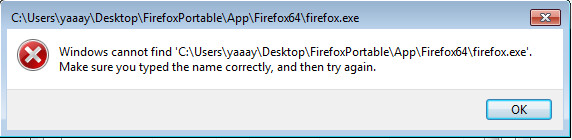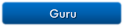How to reproduce the forced-Sandbox behavior:
- Download Firefox Portable, copy it into the Sandbox folder and run it sandboxed. As soon as all files are unpacked, move the Firefox Portable folder outside the sandbox and run the program. It will automatically run in Sandboxie. Viewing the process properties in Windows Task Manager results in the mentioned error message. This can only be avoided by restarting the system, or copying all required files and folders. Copying them is no option for really huge directories and files.
The opposite way:
- Launch a program, for example another portable program, close it again and then move it into the sandbox folder. Running it will work, but results in the same error message in the Task Manager again. Interesting observation: It allows to run Chrome and certain applications that use Chromium without any issue (due to its own sandbox).
Why is this a problem? Sometimes there are cases where it's necessary to launch a program without Sandboxie, for example when it needs to load a driver. Or the program has issues with certain tasks, but you normally want to run it Sandboxie, but sometimes you just can't. Having to restart the system or copying the whole (huge) directories are both tedious workarounds.
This problem happened on Windows 7 and Windows 8.1 every single time, but interestingly not on Windows 10. I hope you will be able to verify this. What can be done about this issue? Thanks in advance!
Additional info: I was able to verify this with Sandboxie 5.20, and it shows the same behavior even with old versions such as 3.76. Also confirmed this in a virtual machine which barely has any conflicting software, so no anti virus software or such programs.