Files And Folders View
Sandboxie Control > View Menu > Files and Folders
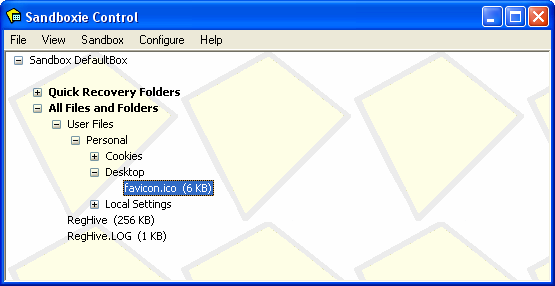
The Files and Folders View is a secondary view mode in Sandboxie Control. It displays the files and folders in each of the sandboxes, organized into a tree of folders, and grouped by sandbox name.
Within each sandbox, there are two top-level folders:
- Quick Recover Folders shows the folders configured to Quick Recovery, and any folders or files contained within these folders.
- All Files and Folders contains the full contents of the sandbox (as described in Sandbox Hierarchy) in a friendly way. This folder is itself organized into two folders:
- Drives shows the sandboxed contents that were created for drives in the system.
- User Files shows the sandboxed contents of user profile folders. A user profile folder contains folders such as My Documents, Desktop and Favorites.
- The All Files and Folders folder typically also contains RegHive files which represent the sandboxed copy of the Windows registry.
Use the small + or - icon, located at the beginning of each sandbox row, to expand or collapse the display of files and folders in the sandbox.
Context Menus
The Files and Folders View provides context menus for sandboxes and programs. To display a context menu for the item (sandbox or file or folder) in some row, do one of the following:
- Click the right mouse button anywhere on the row.
- Select (highlight) the row using the mouse or keyboard, then press Shift+F10.
For a sandbox row, the context menu displayed is the same as Sandbox Menu -> Sandbox Sub-Menu. See there for a full description.
For a file or folder, the context menu offers these commands:
- The Run Sandboxed command opens the file or folder under the supervision of Sandboxie:
- Executable program files will be invoked directly.
- Document files will be opened in a sandboxed instance of the program associated with the document type.
- Folders will be opened in a sandboxed instance of Windows Explorer.
- The Recover to Same Folder and Recover to Any Folder commands move the file or folder out of the sandbox. See Quick Recovery for a full description.
- The Add Folder to Quick Recovery command is available in folders below the top-level All Files and Folders folder, and adds the folder to the list of Quick Recovery folders.
- The Remove Folder from Quick Recovery command is available in folders below the top-level Quick Recovery Folders folder, and removes the folder from the list of Quick Recovery folders.
Go to Sandboxie Control, Programs View, Help Topics.

![]()