 |
Trust No Program |
|
|
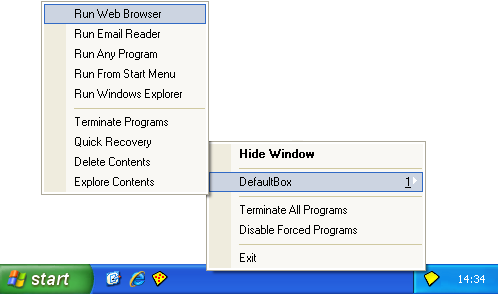
To invoke commands from the tray icon menu, right-click the Sandboxie tray icon that appears in your system notification area, typically at the lower-right corner of the screen.
The first command is Hide Window when the main window of Sandboxie Control is visible. It changes to Show Window when the main window is hidden. This command shows or hides the main window of Sandboxie Control.
One or more sub-menus appear for each sandbox defined. The default configuration includes only one sandbox named DefaultBox, but more can be added using the Sandbox Menu. Each sub-menu contains the following commands:
The Terminate All Programs command stops all programs running in all sandboxes.
Same as File Menu -> Terminate All Programs.
See also: Terminate All Programs in File Menu.
The Disable Forced Programs toggle command temporarily disables and re-enables forced sandboxing. See the associated command in the File Menu. Note that unlike the File Menu command, the tray icon command does not show a dialog box to alter the duration of the command. Instead, forced sandboxing will be suspended for the last duration specified, or the default of 10 seconds.
Same as File Menu -> Disable Forced Programs.
See also: Disable Forced Programs in File Menu.
The Run As UAC Administrator (not shown in the picture; see File Menu) toggle command tells Sandboxie to ask for elevation to Administrative privileges before starting any programs. This command is only available on Windows Vista when User Account Controls (UAC) is in effect, and the user account is not already elevated. If this command is available in the menu, then it is typically necessary to enable it before installing programs into the sandbox, and it is recommended to disable it when that installation is complete.
Same as File Menu -> Run As UAC Administrator.
See also: Run As UAC Administrator in File Menu.
The Exit command quits Sandboxie Control. Note that merely closing the window (or selecting the Hide Window command) does not quit Sandboxie Control.
Same as File Menu -> Exit.
Go to Sandboxie Control, Help Topics.
Sandboxie is Copyright © 2004-2019 by Sandboxie Holdings, LLC. All rights reserved.
Sandboxie.com | Contact Author